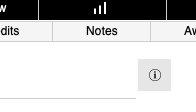9/7/2021
New Capabilities / Highlights
- STRIPE Payment Processing – Stripe provides a quick and painless way to get approved for payment processing. Contact us for more information.
- Company Manual – you can now maintain your procedures within the system so you have one place to keep them! These documents could be how to setup your judging tables, convention rooms, how to process or handle awards and in what order and more. Document business practices to make sure your events and staff members are consistent. You can limit access to each document to just certain types of account in your system. (Back Office > Company Manuals)
- New System Test capability simulate running a competition critique/sale video record process (2 mins each video) to test hardware, microphones, computers and production equipment in an unattended way. This is a great feature for testing new systems or equipment. The testing is found in Competition Monitor / Tools button.
- New Event Media Manager button in Music & Video opens all the routines for the event on the web to allow you review the status, play, and upload.
- Deposits for Attendees – you can now capture the number of attendees similar to routines. Your pricing can be by Range, Flat Fee, per Attendee, Reservation only, Flat Fee Optional, Range Optional and Per Attendee Optional.
- Set Up Judging is now FAST! Creation of scores prior to event is now just a few minutes and sync times should be much faster by re-designing how scores are stored within the system.
Registration Website
- Studios can now see any credits if they go to their “My Account” and checkout page.
Preferences > Behavior > Registration
- Studios can be prevented from deleting their registration. The system will already prevent this when there are financial records. This new feature always prevents it.
Preferences > Behavior > Registration
- Selectively show/hide the Social Media Links on the New Studio page by Account type
Preferences > Behavior > Registration
- When deposits are configured for attendees, the Studio will see the following (depending on configuration). As shown below we are capturing summary Routine information, and details for Students and Teachers.
- Importing Registrations – Last year we added the capability for Studios to import their Registration from any TourPro Customer. This year we added:
- the requested performance order to the import.
- enhanced enforcement of the deposit / requested number of routines.
- copying of the same music.
- Waiver status for the event is on the Attendee list, Checkout Page and Event details pages
- Acapella indicator for routines can be managed by the studio when entering Routines. Routines marked A capella do not require music to be uploaded.
- Company Info > Web Preferences > “hide_acapella” set to 0
- New clothing options for Costume and “custom”. Custom allows you to put anything.
| To Configure – Preferences > Behavior > Registration > Clothing Sizes
|
 |
| For each event – Clothing options
|
 |
- Ability to show Extended Scores (if there are any) to the score breakdown on the web. This includes extended score total, as well as the sum of the extended + routine score.
- There is a system-wide timeout that will correctly log people out if more than 20 minutes have passed for security and performance reasons.
- Scratched routines now report as scratched as 0 scores and no breakdowns on the web
- The system can be configured to allow the studio to import past routines, for example, for Nationals. When importing, the studio can now select all routines in the list with one click.
- When showing judge notes, the display was updated for lengthy notes.
- When uploading Music / Video / Photo, there is now a green button to play the music and each column can be sorted.
- New Studio accounts can be identified as Parent / Student. In this case it will ask for the associated Studio
o Within TourPro, click the (i) button to see the associated studio
Registrations
- You can now log-in to the Registration site as the studio with 1 click! Use the Studio Login button on the Studio page, or from the Studio drop down menu.
- When opening TourPro the system reminds you to close registrations that are still open to make sure the Studio doesn’t make any changes that you don’t know about. You can now define the number of days before an event to remind you to close registrations
Preferences > Behavior > Registration
- When duplicating a Registration, it will now copy music, photos and video from the original event.
- Completely updated support for Dymo Label Printers and Labels for Studios, Registrations, Scholarship Numbers and Routines – Dymo Labels include: 30336 (1×2.125), 30252 (1.125×3.5), 30572 (1.125×3.5), 1760756 (2.25×4) and 1744907 (4×6.25)
Registration / Financial
- The Reset Pricing button will now ask you which tier to reset the pricing to.
| Click Status > Reset Pricing |  |
| Click Specify |  |
| Select which Pricing Tier to assign |  |
- Simplified the Available/Actual Coupons view to a single tab inside Registration Viewer for quick viewing of active and available coupons on a single screen
- Deposits – you can now allow routine deposits for 0 routines, for example if you have a convention that is also having competition.
Preferences > Company Info > Web Preferences > allow_0_routine_deposit
- Credits for the studio can now be managed directly from the Summary Tab on a registration.
Registration / Communications
- When sending the confirmation email, the 2 Column Schedule is now an option:
- On creation of a new registration, you can now have an email template to automatically send to your customer. For example, you could send them Instructions for Registration, Competition Rules, COVID policies, etc.
o Create your template – Event Manager> Form Letters
o Assign it – Preferences > Behavior > Registration > Email Notifications
- Set to Yes and select the letter from the drop down menu.
- The Scholarship applied amount is now included in the Attendee Details FEE report
- The Student Fee Details report can now be used for Convention as it now includes students without Routines.
- Added number of dancers to Dymo Routine Labels
Registration / Attendees
- Improved status of “Active Scholarships” for students in both Studio and Registration Viewers – their name becomes blue indicating they have an available and not yet used Scholarship. From Attending Students there will be a warning indicator you can click to see the details.
- Sort by Name of the Attendings in Registrations has been restored
- Deposits / Reservations for Attendees has been added. In Season Control you will see Attendees as an option, as well as the rule for how to calculate the fee (highest price or combined) and the level of detail (summary only or student / teacher / observer)
- The system will use the event settings from the Attendee Controls to limit the studios from reserving more than are available. Configure your event in the Attendee Controls area of the Event Editor.
- During registration the system will limit the studio to the requested number of Students / Teachers / Observers (or Attendees overall combined) in addition to limits placed on individual types in Attendee Subtype Limits and will respect “Sold Out” Attendee types.
- During Checkout, if the Studio has not used all of their attendees the system will put an adjustment on the registration to “give back” those unused attendee spots so they can be reservered by someone else to help ensure that your event is maximized.
Registration / Routines
- Enhanced Data Error / Rule Validation –when a routine is missing data or is not configured properly, the error is now displayed in the following locations. This is the same error message that the studio receives on the web when editing their Routines:
| While Editing the Routine
|
 |
| In the Routine list for the studio
|
 |
| In the Performance Order:
When you go to Edit the Performance Order it will warn you |
 |
| In the Routine List, indicated the red exclamation
|
 |
- Routines now have enhanced indicators for Music, Photo and Video when uploaded.
- Routines Styles can now have a “minimum age” for example so if you want to prevent a 4-year old from doing classical ballet. This is enforces through the Routine Errors during checkout.
Preferences > Competition > Routine Styles
Scheduling
- Reverse Sort and Remove Session button: In the performance order, click on the session information bar to show a pop-up with these options.
o Reverse Sort – If you have solo’s competing in the same session as Groups, typically the feature to “Reduce Conflicts” will order the Groups first – you may want the soloists to go first so as not to wear them out prior to their performance. The reverse sort would keep the conflict sort the same, but put the Solo’s first.
o Remove Session – If you inserted a break but want to remove it, you can now click the Remove Session / Combine with… button to assign all of the routines from that session to the session that you select. If the system identifies a break between the two sessions it will also delete the break.
- Reorder & Number and other functions on performance order can now preserve the decimal (23.1) placements. If a decimal is identified during a function it will ask you if you want to keep it. Please remember to Backup your performance order often in case there are issues until you are confident of using this feature.
- Sessions – Estimate Mode: A new feature in the Sessions Block Scheduler allows you to quickly schedule your competition. You assign “Anchor times” to flow your schedule – each session after an anchor automatically times itself based on the estimate times for the routines. So by setting the start date and start time for each day, and times for just a few of the critical times – you can quickly see how the weekend will flow and make those changes permanent once you are happy.
o As you assign your blocks to the sessions (or create your session from your blocks), the system is now recording how long each session should take. This allows it to “schedule itself” based on the time of the previous session and how long it will take.
o Make sure that the top tab says “Estimate Mode – Switch to Actual Schedule”
o Each date and time now become an Anchor – simply enter your starting date / time for the first session and watch as the time flows based upon the estimates. If you need to insert a break, enter an Anchor time for that session. Enter an anchor date for the first session of the next day, etc. Move sessions around as needed to get them where they belong.
o Once you are done, click the “Set Schedule from Estimate” button to “lock in” all the dates and times into the Actual schedule. From that point forward, switch to the Actual Schedule to make any modifications.
- Multi-Selection capability for Sessions and Blocks: click the Arrow to select as many sessions / blocks as needed to highlight them (the name of the Session will turn blue), then click the down arrow to move them where you want them. For example, Burns and Tapio are now moved under Robin’s Dance with just one click.
- Ability to copy a Session from one block to all the other displayed blocks.
o Filter your blocks to make sure you are only looking at the ones that you want to copy the session to. Click the settings bar on the right – click the “Set All Currently Displayed Blocks” button
- Omit routines from the schedule where the registration has a balance due. When you click in Sessions to generate the performance order, you will be asked to Include / Exclude Registrations with a Balance Due.
- If you have a consistent manner in which you assign awards or breaks you may want to try the Insert… button. You can automatically assign session types with some rules. Note that some of these rules are hard coded so may not work exactly as you would like. If you find yourself doing a lot of repetitive data entry contact us to see if we can help.
- When you delete a session from the Session Editor it will now ask if you want to reassign the routines to a new session.
- When deleting all sessions, you now have the option to delete only the sessions and keep the blocks. Also, sessions will be recorded in the delete log to prevent them from re-appearing when syncing.
- In Competition Manager> Show Order Reports – new Routine Order Request if you are allowing the Studios to enter their preferred performance order.
Competition
- Set Up Judging is now FAST! Creation of scores prior to event is now just a few minutes and sync times will be reduced by re-designing how scores are stored within the system.
Competition / Competition Monitor
Competition / Judging
- New “Compare” button on Judge screen will display exactly similar routines as the current routine with scores to allow judges to calibrate their scores for consistency.
o To disable, Preferences > Behavior > Judging > Hide Judge Comparison Tool.
- The selection of group size is no longer asked when starting Judging. Instead, the Judge can filter their routine portal to select the session. (The Monitor can also assign this for the judges)
- Judges can be disabled from entering decimal numbers.
Preferences > Behavior > Judging
- Ability to Hide the Judges Own Scores
Preferences > Behavior > Judging
- Improved the behavior of the Next and Prev button. If the tabulator sets the judge to a particular routine, clicking the next and previous button will bring them to the next and previous of the new position for greater consistency in operation.
- Improved the Judging Routine list for better performance.
- Judge computers will now automatically filter out scratch routines and routines with no performance order.
- If the judge navigates to a scratch routine all scoring is automatically removed and there are clear indicators that the routine has been scratched.
Competition / Reporting
- Competition Award Presets
o The Routine Counts now use the same script as the presets to help ensure consistency.
o Routine Markup 2 is now Available
o Can have 2 limits for top performers – for example, if there are enough to mee the threshold for “Top 20” then it will do that, otherwise it can go to “Top 10”
o Age Category and Group Size now allow multiple selections on a single preset
- On the Fly Report
o Routine Markup and Routine Markup 2 can now be selected
o Spec Division / Level can now be empty in on the fly to support some programs that the Level is optional.
- There is now a button for New Request and Duplicate request in custom score sorter
- BTS Results Report
o recompete routines can now be included in the report; the system will now give opportunity to exclude them on the report.
o if there are multiple stages it will ask if you want to combine all routines, or only evaluate the routines in the selected stage for the report.
- Pin report – added option for total dancers in non-solo routines
- Trophy count report:
o Added ability to run the report without style as an “Overall” count.
o Added the Group / Solo filtering from Competition Manager
o Broke out columns for 1,2,3 Place
- ADR Overall Report: added soloist name
- Schedule Summary – 2 Column
o added ability to add spacing to a session in the schedule to help trigger a page break. From the Scheduling Manager, locate the session above where you want to try to trigger a page break – click on the Settings Icon and select the desired rows to add:
- TIU Results by Studio: added # dancers and hiding if the routine didn’t place
- TIU Results report now has a shipping report feature
- Updated EDC High Point sheet to include groups
- New Announcer 8.5 * 11 – Session Info report
- New WCDE score category report – sorted by performance order then top acts summarized under each section
- Added Scratch Indicator to Running Report
- Added Extended scores to all Studio Score sheets
- Added the Stage and “Doors Open” time on the Epic 2-column
- Added “Special Markings Only by Group” report. This report limits to only routines with Special markings and organizes by similar routines with Ascending and Descending score options.
- When using the “default” layout for Competition Presets, there are new sort options when you enter “browse” mode.
Event Manager
Attendee Lookup and Numbering
- New button for “Add Criteria” when doing searches
- The age is now the age for event rather than attendee’s actual age
- New ‘Event Gender Report”
- Added Clothing Size Report to Attendee Lookup and Numbering
- Adjusted icon for labels on Big 2X2 Number Condensed
- Increased font size on big2X2 to 150
- Broke out Guardian First / Last name and updated Hotel List those fields
- Added larger Dymo Simple Labels 30324 (2.25 x 2.75″) for Attendee Name, Scholarship Number, Studio and Type
Registration Check In
- In Event Counts here is now a count for the number of Total Dancers in Group Routines (for pin counts) and Unique Dancers (for wrist bands)
- Added the ability to sort the Attendee Add-On report by priority of the addon rather than just alphabetically
- Print/Export attendees – changed the date to be the date for the event
Awards and Scholarships
- New Label 5164 for Big Number and NAME
- Added the Season name in Awards to allow searching by season
- Added red highlighting when the Student was typed rather than selected from the list to help identify data entry problems.
- New report: Student list – can sort 3 ways by Student, Event / Student, Studio Student
Registration Dashboard
- Added Credit/Balance Report for quick viewing of unused credits/balances for found registrations to help with auditing.
- Added new ability to compare detailed financial breakdowns by found set of events, for example, to compare similar cities across multiple seasons, and improved overall report generation speed. From the Dashboard, if you go to search mode with “Ctrl-F” then enter the name of the Event, then enter on the keyboard to perform the find, the system will search the Events across seasons. Then, click the Routine or Financial Breakdown button – click Events in the dialog box to limit the report to the “found set” of events. Your report will have all of the similar events across seasons.
Media
- When Uploading Critiques, you now have the option to skip any critiques that have been uploaded. So if your window crashes, you can redrag the entire folder and skip the uploaded ones to get you back to where you were more quickly.
- Throughout the system when a routine is marked as A capella, the uploaded music indicator is set to yes.
Event Manager > Music & Video
- New constraints for routines to identify media that was uploaded “on or after”
- New Event Media Manager button opens all of the routines for the event on the web to allow you review the status, play, and upload.
- Fixed Uploaded Media Report to more accurately reflect uploaded photos
- 2 New options for naming of Music Downloads
Preferences > Behavior > MultiMedia
- Added New Interface for Web Judging to review and manage submitted Critiques and quickly add them to the results/critique/scores page online. When you are doing remote / virtual judging this allows you to review and commit the critiques that are submitted by your judges.
Media Assistant
- Revamped recording process in the Media Assistant. Previously you would set the routine to record, then move the mouse down to click start recording, then stop recording, them move the mouse back up to where you were. Now, you can simply click the start button to start and stop recording next to the routine. When the video crew is busy also shooting photos, this will help reduce mouse movement. The old process still exists.
- Added to Media Assistant the ability to download Critiques by Upload (Routine ID) or Named
- Media Assistant better handling of spaces and other characters in letter codes.
- Added the acapella flag and scratch routine to the Media Assistant
Back Office
- Added Hotel Night Tracking for Staff Rooms in Travel Manager
Back Office > Travel Manager
- Added Waiver Checkbox and Waiver details with sorting by Signed Waiver option to Bulk Attendee Editor
Configuration
Season Control
- When changing the tier on an event, it will now allow you to automatically adjust all the fees for the event
- Added the ability to add events with a default tier to help speed up the season setup. Select the tier, then when you add a location to the season it will adopt that tier
- Enhanced name check to avoid duplicate event names.
- Ability to turn off Cash payment on an event-by-event basis
- Added new “Event Type” drop down in the Season Editor. In some situations we need to know if it is a National event for certain rules.
Event Editor
- New ability to disable routines for specific account types. For example, this would let studios register for routines, but disallow Independents.
- The ability to disable the Specialized Division / level for a single event has been restored
Season Control > Edit Event > Additional Controls > “Disable (Spec Division) for this Event
General Interface
- Fixed window management for the Back Button – sometimes clicking back would take you to an unexpected location.
- Added ability to hide 50% column in the Registration Viewer in Preferences > Behavior > Reporting/Printing
- Added “go to last” and “go to first” buttons. For example, if you want to quickly go to the last registration for an event, click the > button.
- Web Version:
o Fixed Pricing Tier Selector to go to the correct selected tier, and hilight it appropriately
o Fixed performance order editor when clicking on the session to allow you to select the checkboxes.
- Changing settings in preferences during a season can cause problems. For example, if you change the name of a level, but your presets use the old name, the preset will no longer work properly. There is a new preference to warn users about changing settings.
Backstage iPad
- Added Scratched Notifications for iPad Backstage check-in and Score screens
- Added costume color to c
- oordinate with MC and tabulator for lighting.
TourPro Mobile App / Web App
- The Events Section / Schedule will now display Session Section and Breaks such as Awards, Judges Breaks.
General Fixes
- Session and Blocks will now be purged when they are 2 years old to reduce sync time and increase performance.
- Improved finding of routines for reports where event names had special characters (*,@,#)
- Added coupons to the audit delete log to make sure they do not return during sync.
- When adding pricing Tiers you should no longer need to click the refresh the pricing button.
- Fixed minor problem when reflowing Performance Order Times
- Renaming of Events now carry through properly to all registrations
- Adjusted coupons for cases when applying when the fees are over a certain value.
- Improved error trapping for invalid characters in Event Add Ons to ensure they are applied correctly.
- Strengthened application of coupons to retain certain registration errors
- Corrected Routine checking to only look at levels when the preference is set.
- Corrected Website Data Display error it would show the attending list rather than the students within the routine.
- Corrected the ability to sometimes get past the routine page with a routine error.
- Adjusted Average Age for solos
- If a routine was imported, then deleted it could no longer be imported. Corrected this to allow re-importation.
- When there is a limit on the number of solos the system now includes the setting from either the system preferences or the event, whichever is in force for the error message.
- Fixed Form Letter rendering problem where a Form Letter would not show properly
- Fixed “ghost” playing of user videos when the popover was closed and video wasn’t stopped before closing.
- Fixed initial search of custom score sorter with multiple values
- Fixed Studio Score Sheets report to more accurately find studios with unique characters in their studio name
- Fixed the check when doing a credit card payment to ensure balance is greater than the amount.
- Updated certain fields that were not showing the Age / Category if the studio was a school. The system now looks at the assigned age category to determine whether or not to show it rather than the account type.
- Added waivers by Event to be scanned for missing waivers during sync.